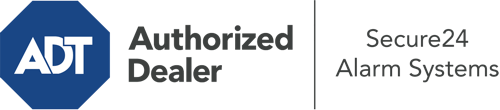How Do I Operate The ADT Command Panel In Jefferson City?
The center of your home security system, the ADT Command panel is a powerful touch-enabled hub that connects with all of your incorporated sensors. You have the ability to arm your system, personalize home automation settings, and even talk to monitoring professionals. Chances are you’ll have no problems navigating this user-friendly tool, but to help you get started, it’s a good idea to investigate several of its core features.
What Might You Do With ADT Command In Jefferson City?
Prior to diving into the essentials of how to operate it, consider what this core home security hub can achieve. First and foremost, ADT Command is where you will activate and deactivate your system, but it’s able to do quite a bit more.
With ADT Command, you may:
- Personalize home automation with unique schedules, scenes, or rules. For instance, you can have your main entrance automatically lock when the system is armed or have lights switch on at specified times.
- Lock or unlock doors.
- Review live video or saved clips of your outdoor, indoor, or doorbell cameras.
- Speak through the bi-directional talk feature or contact ADT directly whenever there’s an emergency.
- Integrate with your smart speaker.
- Add, delete, or change users and Wi-Fi networks.
Getting to Know Your ADT Command Panel In Jefferson City
Simply getting used to the platform is one of the best things to do when it’s first installed. That begins with the home screen. You’ll spot a big image that indicates your existing status - such as “Armed Stay.” Underneath, you’ll see smaller icons that symbolize different arming alternatives. Press them whenever you wish to alter your status. The custom arming choice is beneficial because it gives you the opportunity to circumvent particular sensors. Want to leave a window cracked at night for a bit of fresh air without activating the alarm? That’s not a problem.
At the top left-hand side, you’ll notice a Wi-Fi symbol that displays your network signal and a mailbox icon where you can get notices from ADT. On the right-hand side, you’ll notice symbols for home automation, zones, and scenes. At the upper right-hand corner, you’ll discover emergency distress buttons. You’ll have the option to touch for personal (medical), fire, or police. Your monitoring team will alert the appropriate first responders per your selection.
The pointer to the right will lead you to extra options. There, you’ll notice access to the system’s tools. Touch this icon, input your passcode, and then you’ll be able to manage Wi-Fi settings, general settings, user accounts, and more. You’ll even discover help videos if you require assistance.
Arming Your Home’s Protection Via The ADT Command Panel
The touch-enabled panel makes arming your system fast and easy. All you need to do is select the symbol you want from the home display. Your possible selections are Arm Custom, Arm Stay, Arm Away. If your property will be empty, the away option is your best bet. You can opt to “quick arm,” which doesn’t require a password, or to delay the arming of your home’s defense. This will initiate a countdown, giving you time to depart before the system arms. Arm Stay is the proper choice whenever someone will be in the home. The custom selection allows you to skip specific devices and also works on a delay.
Once you grasp the fundamentals of arming your system, you can start exploring the other beneficial features.
Realize The Benefits Of ADT Command With Your New Security System From Secure24 Alarm Systems
Are you looking forward to being able to operate and personalize your entire home security system using one centralized command panel? Reap the benefits of the multi-featured ADT Command in Jefferson City by working with the professionals at Secure24 Alarm Systems. Dial (573) 200-8693 to customize your system today.